You might think this is the simplest part of investing in your law firm’s search engine optimisation (SEO) strategy, but when it comes to the world of SEO, sometimes it’s never as straight forward as it seems!
So, how can your law firm verify its Google Business Profile and Bing Places account?
We’ve got the answers you need in this blog.
What is a Google Business Profile (GBP)?
A GBP, previously called a Google My Business profile, is a free business listing on Google. It comprises of a link to your firm, pictures of your firm, details about your firm including contact details, and reviews of your firm. All these factors help to increase the trustworthiness of your firm.
Having a completed profile can also positively impact your firm’s SEO strategy, so why wouldn’t you take the time to complete your GBP?
Well, sometimes it’s not the simplest process, so if you are wondering how to claim your listing, follow the steps below.
How can your law firm claim its Google listing?
If you can’t see your firm on Google already, you’ll need to create your listing from scratch. To do this, go to Google Maps, right click and choose ‘Add your business’. Once you’ve got that far, follow the on-screen prompts to help you set up your profile.
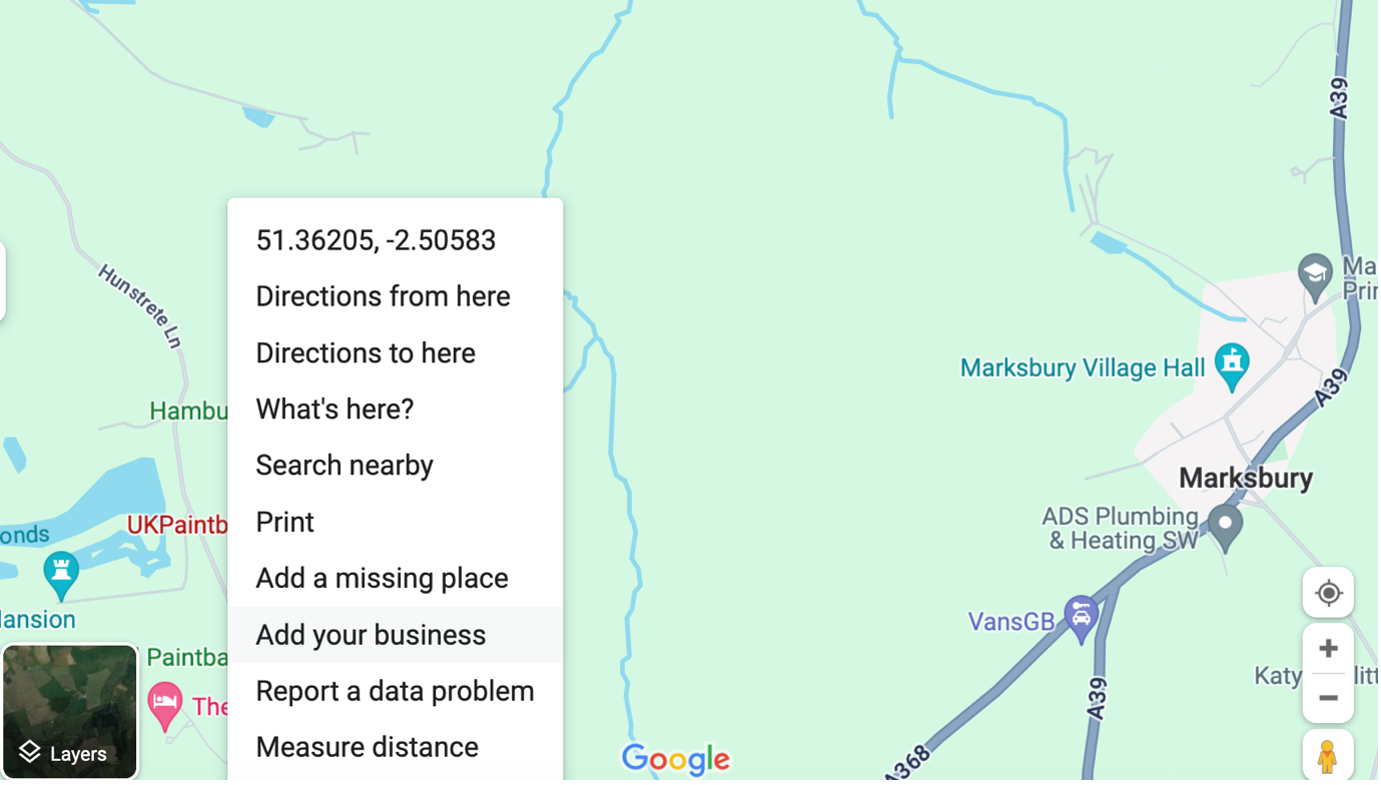
You will need to fill in the following information:
- Location/address
- Category
- Website
- Phone number
- Opening hours
You can also choose a short name and URL for your listing but don’t forget these will show up in Google Maps, so make sure they are relevant to your firm, and you aren’t just trying to stuff keywords in.
There might be a situation where your firm is already listed on Google because a previous client decided to add a review for your firm or uploaded a photo of your office or your firm at an event. Therefore, to access your Google Business Profile (GBP), you’ll need to claim this listing.
To do this, follow these steps:
- Click ‘Claim this business’ and then ‘Manage now’
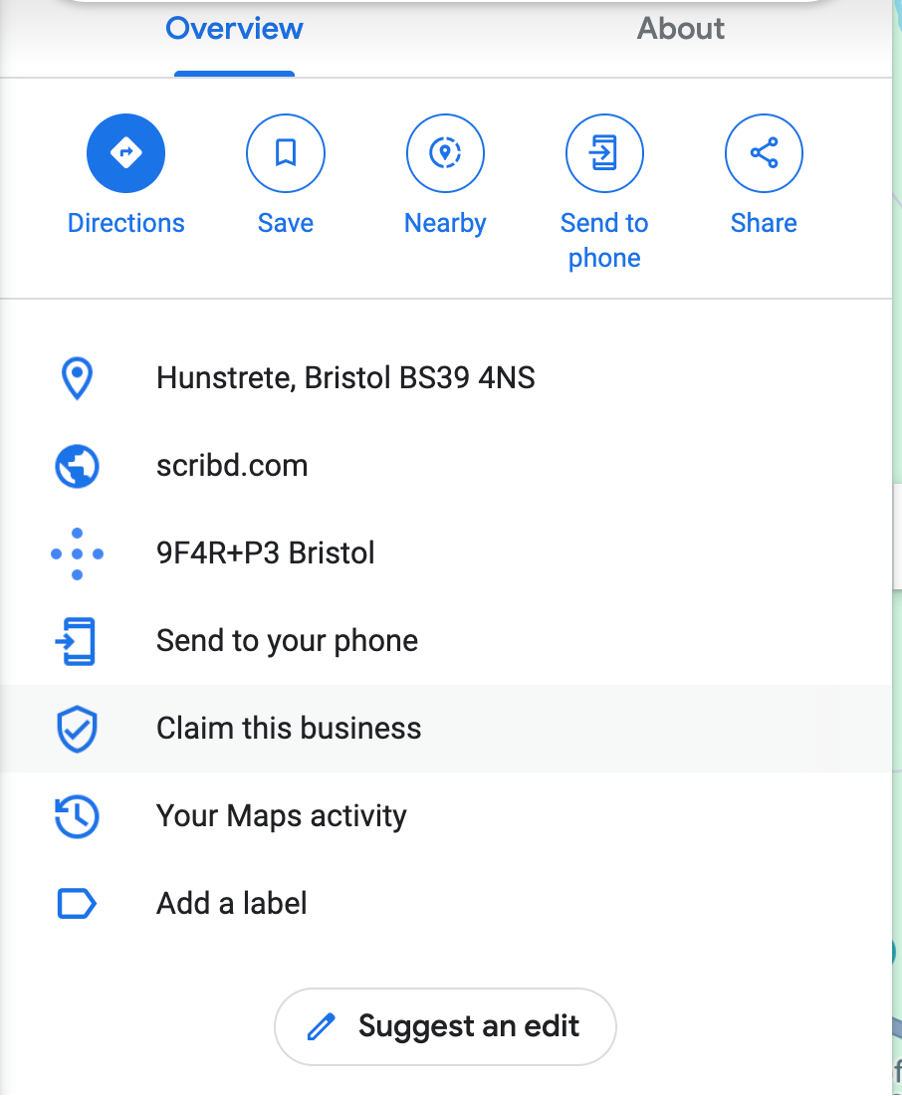
If you can’t see the ‘Claim this business’ button, instead, look out for a “You manage this profile” badge. If you can’t see this either, you can request ownership from the current profile owner. If you aren’t sure who the current owner is or have forgotten your login details, you’ll need to recover administrator access.
- Once you’ve done this, you’ll need to verify that you own the business.
There are two ways to verify your business. The most common way is to receive a postcard with a verification code to the business address. You’ll need to put this verification code on the Google Business Profile website or via the app. The postcard could take up to two weeks to arrive.
Alternatively, some businesses might have the option to verify their profile over the phone, by email or through Google Search Console.
What is a Bing Places listing?
Similar to GBP, Bing Places is a free online local business directory. Completing your business listing helps to increase your firm’s online visibility and a Bing Places profile includes information like contact details, address and opening hours.
How can your law firm claim its Bing Places listing?
To set up your Bing Places listing, follow the below steps:
- Sign in to your Microsoft account or set one up if you don’t have one
- Claim your business, add a new one or import your data from Google)
If you are already listed on Google, that is going to make listing your business on Bing Places that much easier! You can import your business from Google and get instant verification if it is already verified in GBP. This means that your firm’s details will be imported, and you can just edit any details after importing if you need to.
If you haven’t already set up your firm’s GBP (follow the steps above!) and then complete the import or follow the steps to manually set up your Bing Places profile.
- If you are creating a business, follow the on-screen prompts and fill in the data about your firm.
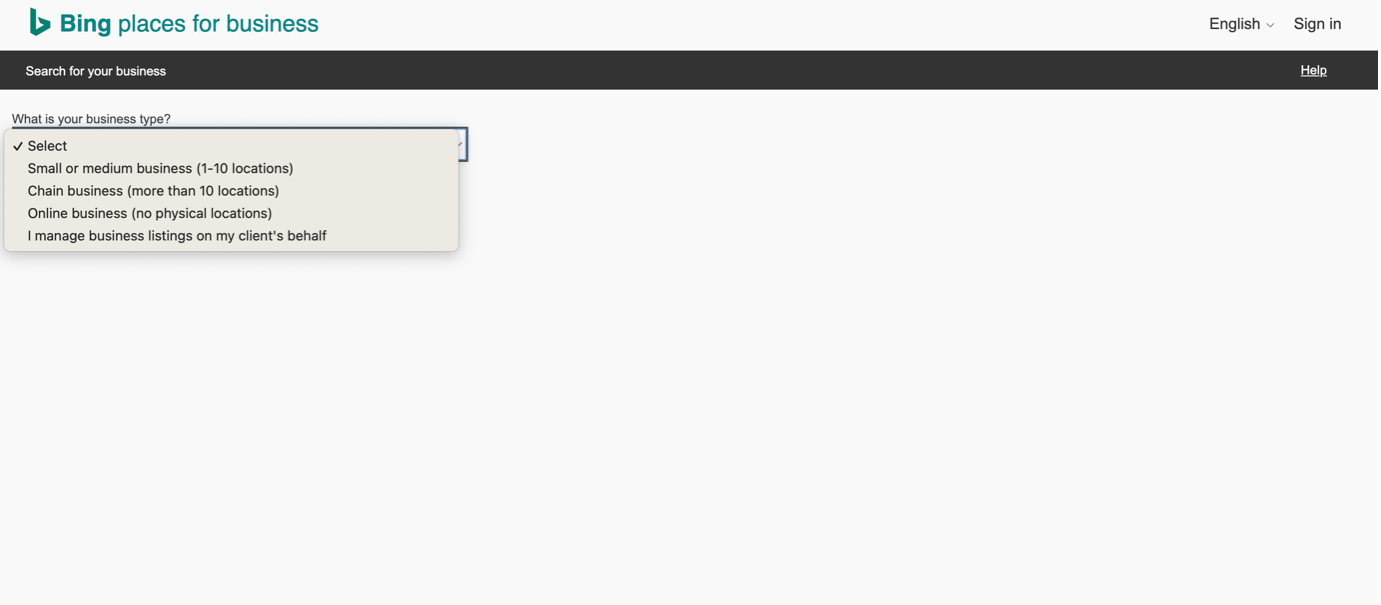
If you are importing your data from Google, follow the on-screen prompts.
- Verify your business
To verify your business listing, you will need a PIN that can be sent to your business address via a postcard, phone number, or email. All businesses must provide a valid address, but some types of businesses can hide their address in search results.
What are the next steps for your profiles?
Once you’ve set your profiles up, it’s time to showcase what’s so great about your law firm. According to Google, research shows that almost 70% of users view businesses with complete listings as more reputable, approachable and well-established.
So, make sure you are booking in time to check your profiles regularly to remove outdated content, add keywords (but don’t go overboard), monitor and reply to your reviews and that your profile is optimised for Google Maps. You’ll be given a profile strength by Google, but this isn’t always the best thing to go off.
If you need any support with your law firm’s SEO strategy, we’re here to help! With over 20 years of experience in helping law firms become more successful online, we know a thing or two about optimising your profiles and accounts. If you have any questions, contact 0117 325 0200 or at sales@conscious.co.uk.

